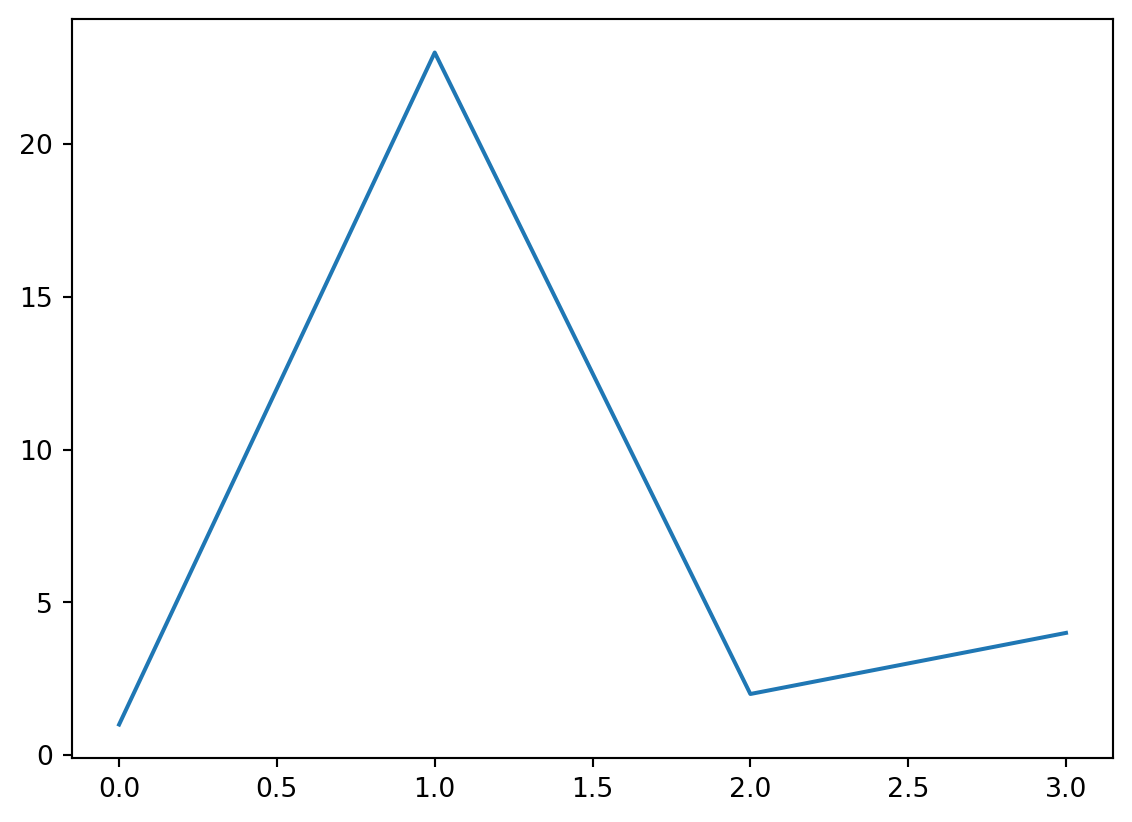import matplotlib.pyplot as pltIntroduction
Cross-references in Quarto enable seamless navigation across different entities like figures, tables, sections, and equations, significantly improving the readability and accessibility of documents.
Cross-references require unique labels for each entity. For example, #fig-element labels a figure, and #tbl-element labels a table. This allows for easy referencing elsewhere in the document.
You will learn how to:
- Cross-reference figures, tables, and code listings.
- Create custom cross-references.
- Use subreferences for nested elements.
- Include computed values in captions.
- Customize the appearance of cross-references.
- List all figures, tables, and code listings in a document.
- Cross-reference callouts, theorems, and proofs.
- Cross-reference sections, diagrams, and videos.
- Cross-reference supplemental figures.
Example for figures:
{#fig-elephant}To refer to this figure elsewhere, use:
See @fig-elephant for an illustration.Avoid underscores to prevent LaTeX rendering issues.
Cross-Referenceable Entities
- Figures, Tables and Code Listings
- Supports figures and tables generated from executable code cells using Knitr or Jupyter.
- Callouts, Theorems and Proofs and Equations
- Sections
Customize the appearance :
| Type | Syntax | Output |
|---|---|---|
| Default | @fig-elephant |
Figure 1 |
| Custom Prefix | [Fig @fig-elephant] |
Fig 1 |
| No Prefix | [-@fig-elephant] |
1 |
Group cross-references using the following syntax:
As illustrated in [@fig-elephant; @fig-panther; @fig-rabbit].Lists
For PDFs:
- Use
\listoffigures,\listoftablesand\listoflistingsto produce listings of all figure, table, etc. - Customize titles with
lof-title,lot-title, andlol-titleoptions.
Example:
---
title: "My Document"
crossref:
lof-title: "List of Figures"
format: pdf
---
\listoffiguresThe default titles for the lists use the form displayed above (i.e. ‘List of <Type>’).
Figures
Read more about cross-referencing figures and subfigures at Figures.
Tables
Read more about cross-referencing tables and subtables at Tables.
Code Listings
To make a code block reference-able, use a #lst- prefix and lst-cap for the caption:
```{#lst-customers .sql lst-cap="Customers Query"}
SELECT * FROM Customers
```
Refer to it with (@lst-customers).For a cross-reference using div syntax, wrap the code and caption in a ::: {#lst-} div:
::: {#lst-customers}
```{.sql}
SELECT * FROM Customers
```
Customers Query
:::For cross-referencing executable code blocks, use lst-label for the identifier with a lst- prefix and lst-cap for the caption. The value of lst-cap provides the caption for the code listing:
```{python}
#| lst-label: lst-import
#| lst-cap: Import pyplot
import matplotlib.pyplot as plt
```
@lst-import...Rendering results:
For code cells generating figures or tables, use lst-, label, and fig-cap/tbl-cap for cross-referencing the code and its output:
```{python}
#| label: fig-plot
#| fig-cap: Figure caption
#| lst-label: lst-plot
#| lst-cap: Listing caption
plt.plot([1,23,2,4])
plt.show()
```
The code in @lst-plot produces the figure in @fig-plot.Output:
Callouts
To reference a callout, use an ID with a callout prefix (refer to Table 1) and refer to it with @. Example: add #tip-example to the callout and reference it:
::: {#tip-example .callout-tip}
## Cross-Referencing a Tip
Add an ID starting with `#tip-` to reference a tip.
:::
See @tip-example...Output:
Add an ID starting with #tip- to reference a tip.
See Tip 1…
The prefixes for each type of callout are:
| Callout Type | Prefix |
|---|---|
note |
#nte- |
tip |
#tip- |
warning |
#wrn- |
important |
#imp- |
caution |
#cau- |
Theorems and Proofs
To include a referencable theorem, use a div with a #thm- label and provide a theorem name in the first heading. You can add any content inside the div:
::: {#thm-line}
## Line equation
The equation of any straight line can be written as:
$$
y = mx + b
$$
:::
See @thm-line.Output:
Theorem 1 (Line equation) The equation of any straight line can be written as:
\[ y = mx + b \]
See Theorem 1.
Supported theorem variations and their label prefix:
| Label Prefix | Printed Name | LaTeX Environment |
|---|---|---|
#thm- |
Theorem | theorem |
#lem- |
Lemma | lemma |
#cor- |
Corollary | corollary |
#prp- |
Proposition | proposition |
#cnj- |
Conjecture | conjecture |
#def- |
Definition | definition |
#exm- |
Example | example |
#exr- |
Exercise | exercise |
#sol- |
Solution | solution |
#rem- |
Remark | remark |
Create a proof by adding the .proof class to a div:
::: {.proof}
By induction.
:::proof is not numbered (and therefore cannot be cross-referenced). As with theorems you can optionally include a heading as the first element of the div.
Equations
Label equations with #eq- immediately after to make them referenceable:
Linear equations (@eq-linear) are of the form:
$$
y = mx + b
$$ {#eq-linear}Output:
Linear equations (Equation 1) are of the form:
\[ y = mx + b \tag{1}\]
Sections
- Add
#sec-to headings for section references:
## Introduction {#introduction}
Refer to @sec-introduction for more details.AND
- Enable the
number-sectionsoption in the document’s metadata for visible numbering:
---
title: "My Document"
number-sections: true
---Diagrams
- Add
fig-prefix to a div ID for cross-referencing. - Reference it as figures using
@prefix. For example, Figure 2 is created using:
::: {#fig-simple}
```{dot}
graph {
A -- B
}
```
Simple graphviz graph
:::Videos
Use div syntax to add a video and caption, and then reference it as a figure:
::: {#fig-cern}
{{< video https://www.youtube.com/embed/wo9vZccmqwc >}}
The video 'CERN: The Journey of Discovery'
:::
In @fig-cern...Which renders as:
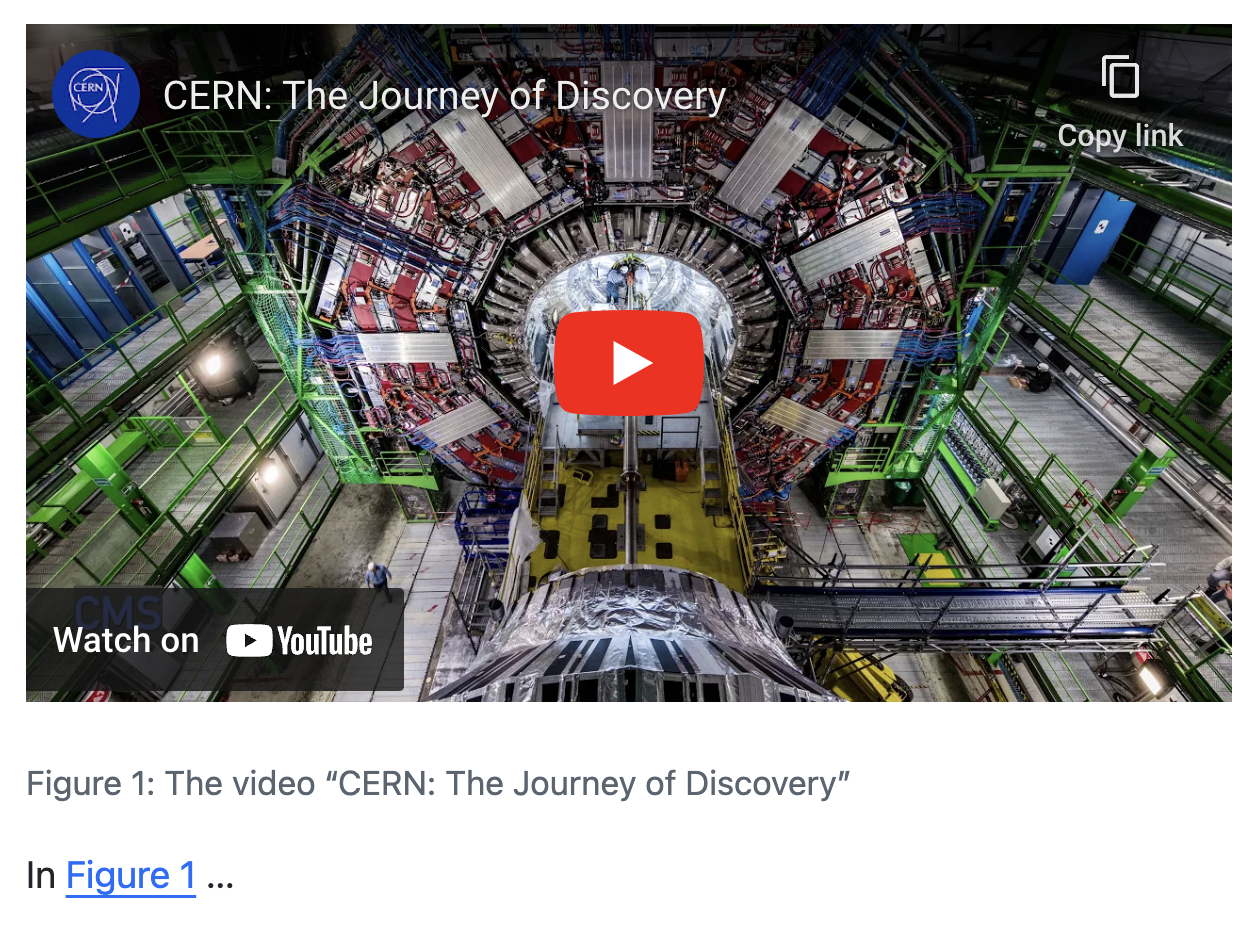
If you would rather give videos a label and counter distinct from figures, consider defining Custom Cross-Reference Types.
Subreferences
When your sub-content is either all figures or all tables there is abbreviated syntax, see the Cross References page for Subfigures and Subtables for details.
Use nested divs to create elements with subreferences:
- Outer div: Main reference (
fig-subrefs) with a general caption. - Inner divs: Specific references (
fig-first,fig-second) with individual captions.
:::: {#fig-subrefs}
::: {#fig-first}
CONTENT 1
First caption
:::
::: {#fig-second}
CONTENT 2
Second caption
:::
Main caption
::::This renders as:
CONTENT 1
CONTENT 2
Both the main element and the sub elements can be referenced directly in the text, e.g.
@fig-subrefs, @fig-first, @fig-secondThis renders as: Figure 3, Figure 3 (a), Figure 3 (b).
Combined with layout attributes, you can create complex layouts of mixed content where each element can be referenced. For example:
:::: {#fig-complex layout="[[1, 1], [1]]"}
::: {#fig-elephant}

An image file
:::
::: {#fig-scatterplot}
```{r}
#| echo: false
plot(1:10)
```
A computational figure
:::
::: {#fig-diagram}
```{dot}
//| fig-height: 2
digraph {
rankdir = "LR";
Transform -> Visualize
}
```
A diagram
:::
Example figure combining different types of content
::::This renders as:
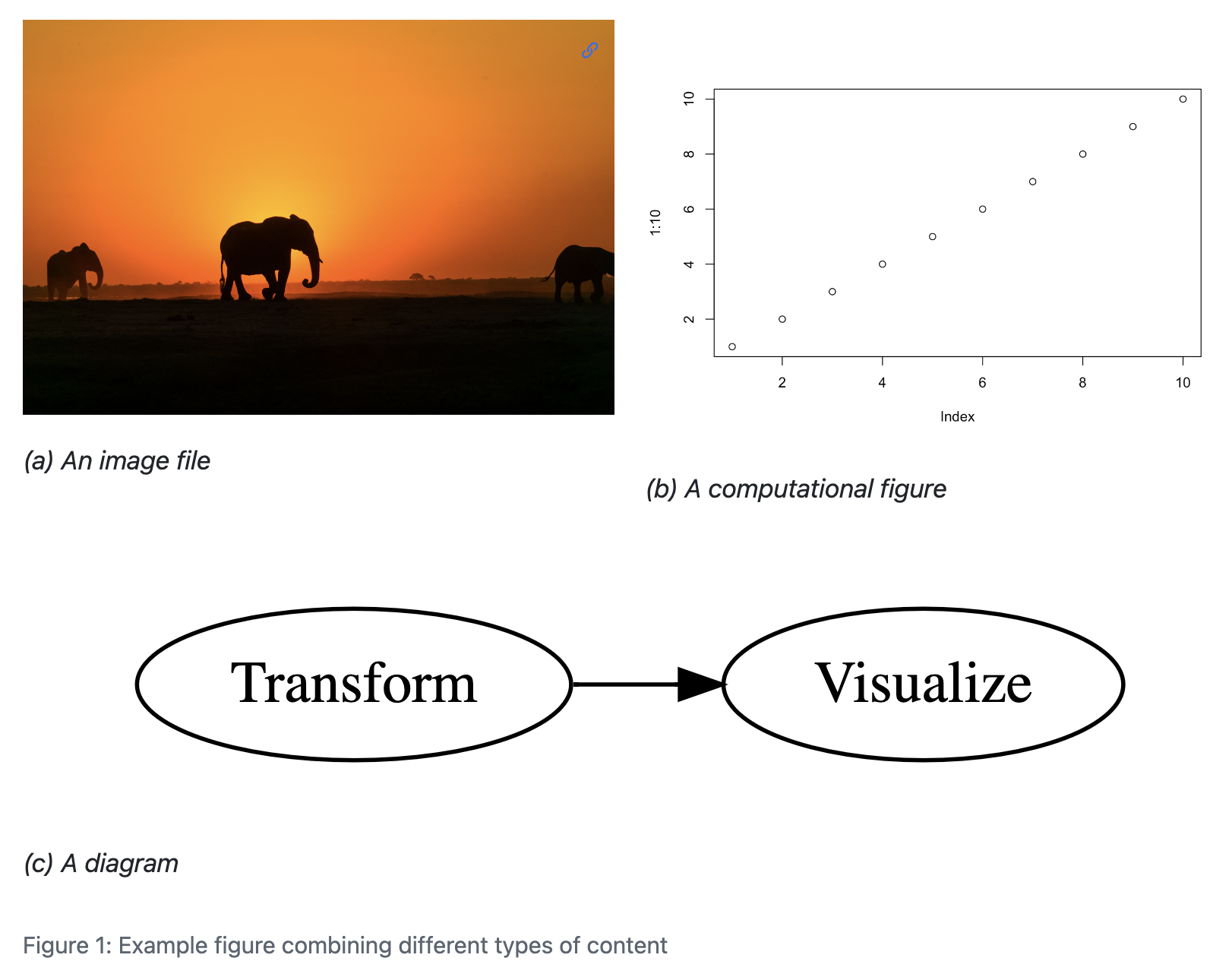
Computed Captions
If you want to include computed values in a caption, use the cross-reference div syntax, along with an inline code expression:
::: {#fig-box}
```{python}
#| echo: false
import matplotlib.pyplot as plt
x = [1, 2, 3, 4, 5, 10]
p = plt.boxplot(x)
plt.show()
```
This dataset has `{python} len(x)` observations.
:::::: {#fig-box}
```{r}
#| echo: false
x <- c(1, 2, 3, 4, 5, 10)
boxplot(x)
```
This dataset has `{r} length(x)` observations.
:::Custom Cross-Reference
- Float cross-references like figures, tables, and code listings can float in the document with captions.
- Define custom floats in YAML with:
kind: Must befloat.key: Abbreviation for reference ID (e.g.,vidfor video).reference-prefix: Text for output reference (e.g., ‘In Figure 1, …’).caption-prefix: Text for the caption (e.g., ‘Figure 1: …’). Defaults toreference-prefixif unspecified.
Video
Example:
---
crossref:
custom:
- kind: float
reference-prefix: Video
key: vid
---Reference with:
::: {#vid-cern}
'CERN: The Journey of Discovery'
:::
In @vid-cern.Output:
In Video 1…
PDF output
Add
latex-envin YAML:
Define a custom float environment in the YAML front matter to name your float environment in TeX (for example,videofor videos). Use the following configuration:--- format: pdf crossref: custom: - kind: float reference-prefix: Video key: vid latex-env: video --- \listofvideos{}Use the
\listofCommand in LaTeX:
To list custom references, append an “s” to thelatex-envvalue. In this case, for videos, you use:\listofvideos{}Customize the Listing Title:
By default, the listing title is taken from thereference-prefix(here, “Video”). To customize it, add the keylatex-list-of-descriptionin your YAML configuration.
Supplemental Figures
For supplemental figures in a document:
- They should have a separate counter from regular figures.
- Labels should be ‘Figure S1’, ‘Figure S2’, etc.
- Include a ‘List of Supplementary Figures’ section.
Define this type as follows:
---
crossref:
custom:
- kind: float
key: suppfig
latex-env: suppfig
reference-prefix: Figure S
space-before-numbering: false
latex-list-of-description: Supplementary Figure
---Note the use of space-before-numbering: false, which prevents a space between the reference-prefix or caption-prefix and the counter, so that labels will appear as ‘Figure S1’, ‘Figure S2’ etc.