Introduction
This guide provides the essentials for integrating R with Quarto. Perfect for R users of all levels, this tutorial covers:
- Setup: Quick steps to install
rmarkdownand prepare your environment. - Code Execution: Learn to run and control R code blocks within your Quarto documents.
- Inline Code: Embed dynamic R code into your text for real-time updates.
- Advanced Features: Explore chunk options and formatting to enhance your documents.
Prerequisites
Install the rmarkdown R package.
install.packages("rmarkdown")Code Block
Executable R code blocks syntax: ```{r}. Example:
---
title: "R Code"
---
Example of code:
```{r}
print("Hellow World")
```Inline Code
- Embed live code in markdown with a single tick (
`) instead of triple (```). - Example: Set
radiusin a code block and reference it in text with inline code.
```{r}
radius <- 5
```
The radius of the circle is `{r} radius`Use I() function for markdown syntax in inline expressions:
This is `{r} I("**bold**")`Rendering
Read rendering Quarto documents containing Python or R code blocks.
Chunk Options
In Quarto, chunk options are placed in comments at the top of code chunks, not in the chunk-start line:
```{r}
#| echo: false
#| fig-cap: "Air Quality"
library(ggplot2)
ggplot(airquality, aes(Temp, Ozone)) +
geom_point() +
geom_smooth(method = "loess", se = FALSE)
```Options use YAML syntax, with !expr for R code in values as follow:
#| fig-cap: !expr 'paste("Air", "Quality")'Output Formats
In Quarto, use the format key instead of output:
R Markdown
title: "My Document"
output:
html_document:
toc: true
number_sections: true
css: styles.cssQuarto
title: "My Document"
format:
html:
toc: true
number-sections: true
css: styles.cssQuarto aligns with Pandoc, using - in options.
Data Frames
Control default data frame printing in your document with the df-print option. Choices include:
default: Uses the data frame’s standard S3 method.kable: Generates a Markdown table viaknitr::kable().tibble: Displays a plain text table with thetibblepackage.paged: Creates an HTML table with paging for large data viarmarkdown::paged_table().
To set paged printing for data frames:
---
title: "Document"
format:
html:
df-print: paged
---Knitr Options
For Knitr execution, set default chunk options in YAML:
---
title: "My Document"
format: html
knitr:
opts_chunk:
collapse: true
comment: "#>"
R.options:
knitr.graphics.auto_pdf: true
---Use opts_knit for global settings. R.options sets temporary R options() pre-execution. Apply these settings document-wide or in a project’s _quarto.yml or _metadata.yml.
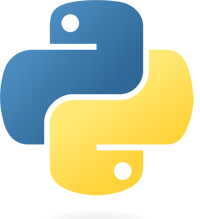 Python
Python
 R
R